- Email and Calendaring
-
Your email account and email address are created for you when you first start working at the University - see Your IT Account. Your email alias will automatically be assigned in the format firstname.surname@abdn.ac.uk, e.g. joe.bloggs@abdn.ac.uk
Gaelic email aliases: Changes to email aliases are normally only permitted by special request. However, we welcome requests for Gaelic aliases as part of the University's Gaelic Language Plan 2019-2024. Staff who would like a Gaelic email alias can request one by contacting the IT Service Desk at servicedesk@abdn.ac.uk. Please ensure that you include your preferred email alias within in your request, and advise us if you want the new alias to be your primary email address.
Note: Your email account is deactivated the day after you leave the University and you will no longer have access to it. Make sure you check your mailbox in good time before you leave for any items you want to keep - contact the Service Desk for advice on archiving.
Microsoft 365 | Outlook | Remote Access to Email | Mobile devices | Macs | Junk and malicious mail | Sending bulk email
Microsoft 365
Staff and research postgraduate mailboxes - email, calendars, and contacts - are hosted by the Microsoft 365 cloud-based service.
Access your email and calendar on your desktop at work via Outlook and remotely via Outlook on the web.
Outlook
Microsoft Outlook is the standard email and calendaring package for staff and research postgraduate students at the University of Aberdeen.
Part of the Microsoft 365 suite, Outlook is a personal information management tool that displays your email, contacts and calendar within one integrated product.
Help and support:
- User guides - in Toolkit
- Tutor led training courses - from the Training and Documentation Team
- Self-study workbooks - from the Training and Documentation Team
- Email the Service Desk at servicedesk@abdn.ac.uk
Remote Access to Email
Use Outlook on the web to access your university email and calendar remotely via a web browser from any location that provides internet access.
- Login to Outlook on the web at https://www.outlook.com/abdn.ac.uk
- Username should be in the format abc123@abdn.ac.uk, where abc123 is your computer user ID
Getting started with Outlook on the web:
Access on mobile devices
See Toolkit to download user guides on configuring compatible mobile devices.
Note: Your mobile device (phone, pad or tablet) must be protected by a 4 digit PIN code if you want to use it for your University email and calendar. Setting a PIN code protects both you and the University from unauthorised access to your University Exchange account.
Depending on your device, PIN codes may also be known as passwords, passcodes, screen lock or unlock patterns. If you need help or advice, please contact the Service Desk - servicedesk@abdn.ac.uk.
Macs
Outlook is available for Macs. You can also connect to your University Microsoft 365 mailbox via Apple Mail. See our Outlook resource on Toolkit to download our user guide on connecting your University Microsoft 365 mailbox via Apple Mail.
Junk and malicious mail
See our Junk Mail fact sheet in Toolkit for information about junk and malicious email and guidance on how to deal with it
Sending bulk email to large groups
While bulk email can be an efficient way of communicating information to a large number of people - for example instructing recipients to visit a website - the characteristics of bulk emails mean they are often mistaken for phishing scams. This means that our mail filters may direct your legitimate email straight to recipients' Junk Email folders; or that your recipients suspect your email is a phishing scam and delete it.
We have created guidelines to help you prepare bulk emails that achieve a balance between ease of use and reassurance for recipients. You'll find these in Toolkit:
- Retention Policies
-
Note: Retention and recovery timescales for files on your H: drive or shared network drives are different.
A quick summary of the information below is available as a outlook365-retention-flowchart.
Deleting
- When you delete an item, it goes into your Deleted Items folder. This is called a Soft deletion.
- After 30 days, a retention policy on the Deleted Items folder means that your item is automatically moved from your Deleted Items folder to the Deletions folder. This is called a Permanent Deletion. This also happens if you actively choose to empty your Deleted Items folder.
- After a further 14 days, your item is moved from the Deletions folder to the Purges folder.
- After another 14 days, items in the Purges folder are discarded and are no longer available.
Recovering
- While an item is in your Deleted Items folder, you can still view it and move it back into another folder.
- While an item is in the Deletions folder, you can use the Recover Deleted Items option to retrieve it. Retrieving it moves it back to Deleted Items.
- While an item is in the Purges folder, you can request, via the Service Desk, that it is recovered.
- Once the Purges folder is emptied, items are gone completely and cannot be recovered.
Outlook Policies
Your Deleted Items folder and Junk Mail folder have a 30 day retention policy applied to them. This means that after 30 days, an item is automatically moved to the Deletions folder.
All your other Outlook folders have a default Never Expire policy applied, meaning that items are never deleted unless you actively delete them.
You can apply your own policies to folders:
Outlook
- Right-click on a folder and select Properties…
- Click the Policy tab and select a Folder Policy from the drop-down menu
- Click Apply and OK
OWA
- Right-click on a folder and select assign policy
- Select a Retention Policy from the pop-up menu
When you leave the University
Your email account is deactivated the day after you leave the University and you will no longer have access to it. Make sure you check your mailbox in good time before you leave for any items you want to keep - contact the Service Desk for advice on archiving.
- Mailing Lists
-
For full details of all mailing list options - including features of each service, request process, etc. - see our Guide to Services. Staff Lists
Personal lists
Outlook has facilities for creating a personal address list, or Contact Group See our fact sheet Creating and Using Contact Groups.
Automated lists
Microsoft Exchange Online (part of Microsoft 365 suite) provides email distribution groups that are listed in Outlook Address Book (GAL). Membership is governed and updated nightly by the HR database. They provide College, School or Departmental staff lists aligned to Human Resources.
Self Managed lists - Mailman
Mailman allows you to manage self-service mailing lists in support of valid University activities, e.g. for a research project or interest group - via a simple web interface.
Mailman lists can contain external email addresses as well as those of staff and students. However, the service is provided primarily for local use. If you envisage setting up a wider discussion list, open to academics and researchers on a national level, see National Lists below.
User guides
- Mailman List Owners user guide - revised March 2021
- Mailman List Owners Quick start guide - revised June 2015
- Mailman List Members user guide - revised March 2021
Request a new Mailman list
To request the set up of a new mailing list, fill in the online Mailing List Request Form or contact the Service Desk - servicedesk@abdn.ac.uk.
National lists
JISCMAIL, the National Academic Mailing List Service, offers the facility for creating and maintaining mail lists. Once a list has been created, interested people can sign themselves up to your list (unless you choose to operate a closed list). Archives of the contents of these mail lists can be viewed online. See www.jiscmail.ac.uk for further details.
List - Staff
This mailing list is provided for the circulation of information to University staff. It is a closed list. To receive messages from the list you must:
- be a member of staff of the University of Aberdeen, with a valid staff id number; there is a separate list for Honorary members of staff, List - Honorary.
- have an email address of the form mailname@abdn.ac.uk, registered with IT Services.
Staff email addresses are added to the list automatically, through IT Services user registration procedures, and the list is updated nightly. If you are not on the list, but believe you should be, please contact the Service Desk - servicedesk@abdn.ac.uk.
This list is moderated by the Communications Office. If you would like to send a message to this list, please contact communications@abdn.ac.uk.
Student Lists
Course lists
Course lists are automatically generated each night from data received from Student Records and managed via the VLEs (MyAberdeen, MyMBChB, MyBDS, MyPA, MyMedSci).
User guides
- MyAberdeen Communication Guidelines for Ultra Course View
- MyAberdeen Communication Guidelines for Original View
Specified lists
Lists can be created in and are based on parameters within the Student Record System (SRS). Parameters are as follows:
- College
- School
- Discipline/Qualification
- Individual Programme
- Course
- Student type (UG and/or PGR and/or PGT)
- Programme Year
- Session (First Half Session, Second Half Session, Both Half Sessions)
- Personal Tutor/Supervisor
Ad-hoc lists
Members of staff may also request from Registry one-off emails are sent to a specific cohort, based on Student Record System parameters (e.g. all students in a School who have a home address in a specific country). Registry require 10 days' notice for such requests. Contact studentrecords@abdn.ac.uk
All Students
Mailing lists are provided for the circulation of information to all students or student types (i.e. undergraduate, all taught postgraduates, or all research postgraduates).
Lists are moderated by the Communications Office. To send a message to these lists, please contact communications@abdn.ac.uk.
- Video Conferencing
-
There are video conferencing facilities at the following locations:
- Regent Building, room RG17, Old Aberdeen
- University Office, room CR3, Old Aberdeen
- The Suttie Centre, Foresterhill
These facilities are part of the JANET Video Conferencing Service (JVCS) and may be booked and used by any member of University staff.
For guidelines on booking and using the Old Aberdeen facilities, go to www.abdn.ac.uk/toolkit/staff/video-conferencing/ and click the Downloads button.
For guidance on booking and access to the Suttie Centre video conferencing facilities, please contact Media Sevices - mediaservices@abdn.ac.uk.