Collaboration tools to help you share information and effectively network with the University community and beyond.
- MS Teams
-
MS Teams is the University's default online messaging and collaboration environment.
Teams is available to all registered University of Aberdeen staff and students. External sharing is also possible, allowing you to invite external colleagues to be Team members: Add an external guest to a Team
What it is
- Cloud-based collaborative hub
- Best for smaller groups of people that work closely together in a directed way
What it does
- Chat, voice calls, and video calls
- Create/upload and collaborate on files
- Integration with personal Outlook calendar
- Organise and participate in audio/video meetings, including ability to chat to participants, share screen, and share files and meeting notes
- Create Teams and Team Channels to organise project work, research, or any scenario where teamwork is required
Access
- Anytime, anywhere via a web browser - sign in at https://www.office.com/ with your University username@abdn.ac.uk and password
- Desktop app on University managed devices
- Dedicated Teams mobile app
Information Governance
Please remember that Teams is a collaboration tool. Information or files you post on a Teams site may be available to all other team members. It is for communication related to your job role and should not be used for personal chat not related to your work. Information you record on Teams could be disclosed in response to a freedom of information request or to someone you refer to in Teams chat. You should consider the appropriateness of what you record on Teams, and only record what is relevant and necessary. If you are unclear about how and where to appropriately record information, please contact the Information Governance Team at dpa@abdn.ac.uk
Support and guidance
- University of Aberdeen Toolkit resource
- Microsoft 365 Training Center
- Guidance on using Teams to supplement Teaching and Learning
- SharePoint 365
-
Microsoft SharePoint 365 is a management information system that supports collaborative working and enhances business processes within specific departments across the University and - providing your site has been set up for external access - with external colleagues. If your site is not already set up for external access, you can request this via the Service Desk.
Access
Access your SharePoint 365 site from the University's SharePoint Gateway - University login required. Browse the drop-down menus at the top of the Gateway window:
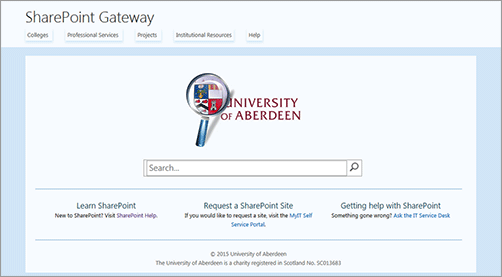
User documentation and training
For links to our user guides and FAQ, visit the University's SharePoint Gateway. Access is via SharePoint, so you'll be prompted to login.
We will be offering training for Site Members and Site Owners in the future - login to the Course Booking System for dates and venues and to book on a course once we update the schedule. Note that courses are aimed at those who already have access to a Departmental or Project SharePoint site, or who have a site in development.
Help with SharePoint
Please contact the IT Service Desk - servicedesk@abdn.ac.uk or myit.abdn.ac.uk.
Request a SharePoint site
Please log a request with the IT Service Desk. Your request will be sent to our SharePoint team who will review the request and create the site if approved, or delegate it to the appropriate Site Administrator for approval.
- File Transfer Service
-
ZendTo is the ideal solution for transferring data securely between colleagues both inside and outside the University. One and a half times faster than email, this secure web-based service can send and receive files of up to 20GB in size*.
Files are stored on and accessed from the University's secure server and all files are checked for viruses when they are uploaded.
Who can use ZendTo?
University of Aberdeen staff and students and colleagues outside the University can use the service, making it the ideal solution for researchers who need to exchange files securely with external collaborators.
How does it work?
Using ZendTo's web interface, University of Aberdeen staff and students can drop-off files for, or pick-up files from, anyone - whether the recipient/sender is inside or outside the University. Recipients are identified by email and receive a message advising them of the drop off.
External colleagues can also exchange files with University staff and students, provided they know the University of Aberdeen email address they wish to send to.
Files dropped off in ZendTo are available for recipients to collect for 14 days before they are automatically deleted from the system.
How secure is the service?
By using ZendTo, you can ensure your file is protected during transfer - it isn't possible for someone to intercept the transmission.
However ZendTo provides no protection against sending the file to the wrong person or to a generic account that several people may have access to (e.g. recruitment@xxx.ac.uk).
If your file contains sensitive data and this is a concern, you should encrypt it before sending it with ZendTo. You can then send the encryption key to the correct recipient (by text or phone call) before you send the actual file. You can find details of how to encrypt files in our Transfer of Sensitive Data fact sheet.
Great. How do I get started?
ZendTo is available at https://zendto.abdn.ac.uk/ from any web browser, both internal to and external from the university.
For guidance on using ZendTo:
- Click on the 'About ZendTo' link at the foot of ZendTo's login page, or
- See our Toolkit video and accompanying Guidance on ZendTo.
* If you are using Internet Explorer 8 or earlier, the file size limit is 2GB.
- Wiki Service
-
The University Wiki service allows users to easily compose, share, and publish information in an accessible, online format. The service is available to all registered Staff and Research Postgraduate students holding a University IT account, as well as external users collaborating with University teams.
Wikis can be used to host knowledgebases, technical information, and user documentation; or they can simply be a place to share information between members of a team. Whatever their purpose, the overarching principles are that of open sharing of information and ease of collaboration.
The Wiki is run and supported by the IT Services Research Support Group. To request a Wiki, contact the Service Desk and include the following information:
- Name of the Wiki
- School/Department it is to be created under
- Username or group name of person(s) permitted to admin the wiki
- Username or group name of person(s) permitted to edit and view the wiki*
- Whether you want your wiki to be visible on the site map
*Note that Wiki culture generally advocates for Wikis to be as open as possible, and editable by anyone. By default, new wikis will be visible to anyone in the world and editable by anyone who has an account. This is the recommended configuration for all Wikis, but private and restricted access Wikis are also available.
For more information, please contact the Research Support Group at researchit@abdn.ac.uk.