- Printing Devices
-
About printing at Aberdeen
The University has a managed print and copy service: we pay our contractor Epson, supported by Carbon Group UK, for the supply and maintenance of printing devices. This is a highly cost effective and environmentally friendly way of providing printing capability to our students, staff, and visitors.
About printing devices
All printing on campus is via networked multi-function printing devices. These contracted devices are located across the University campuses.
When printing on campus, you send your output to a holding queue. You can then print from this queue at any MFD or printer. To print your output, use your ID card or log in to the printer with your username and password.
- MFDs can copy and scan in both mono and colour, as well as printing the items selected from your print queue on A4 or A3 sized paper.
- Printers can copy and scan in both mono and colour, as well as printing the items selected from your print queue on A4 paper.
- Default settings are double-sided, monochrome and colour A4 printing.
Where can I print?
See our list of printer locations on campus (July 2024).
User Guides
For full guidance on printing, copying, and scanning, see our Toolkit Printing resource .
MFDs - the basics
- Hold your ID card against the LOG IN sticker on the device.
- Select the document(s) to print.
- Log out of the device when printing is complete.
Ordering Paper
Order paper direct from Lyreco via the Finance System . Use Subproject CF10287-15 and account 4205. Product codes for paper as follows:
- Product Code: 978.714 - Future Lasertech White A4 Paper 80gsm - Box of 5 Reams (5 X 500 Sheets)
- Product Code: 978.725 - Future Lasertech White A3 Paper 80gsm - Pack of 1 Ream (500 Sheets) Outer box - 3 reams (1 Box) Pallet quantity - 108 reams (36 Boxes)
Note: Deliveries are made on Tuesdays. Your order must be approved and sent to Lyreco by 4pm on Monday for a Tuesday delivery.
Reporting Faults
Please report any kind of fault with a printing device - be it with card readers, low toner, or mechanical failure.
To report a fault, scan the QR code on the printing device to report it directly to our supplier, Carbon. Alternatively, you can report it to the IT Service Desk via myit.abdn.ac.uk or by email at servicedesk@abdn.ac.uk
- Charges
-
You have a printing budget from which charges for all printing and copying are deducted. Our user guide on Toolkit contains information about current charges.
Staff and Research Postgraduates
Your department may pay for your printing costs. Please check whether your department requires a limit to be set on your printing. Printing charges are billed to your department quarterly.
Undergraduate and Taught Postgraduate Students
In most cases, students pay for their own printing. Each student has a printing budget from which charges for all printing and copying are deducted. As long as their budget remains in credit they can print. Students use the online PaperCut print service to check and top up their balance. Guidance for students is available in our Toolkit Printing resource .
Subsidising student printing budgets
It may occasionally be appropriate to credit the printing budgets of some students; for example a student who has specific printing requirements for project work, or a student visiting from another University. In such cases:
- raise a Purchase Order and send it to Lynne Kirton (l.kirton@abdn.ac.uk ) or Nicola Gray (nicolagray@abdn.ac.uk )
- include details of student and their ID card number
- supply the name and location of the person who has approved the credit
- Large Format
-
Many MFDs on campus can print up to A3 in colour.
For printing over A3 - ie A2, A1 and A0 (research posters, for example) - please contact: