
Our Education licence for Microsoft 365 allows staff to access apps, tools and services on:
- University managed Windows, iOS, and Android devices
- Personal devices via a web browser, or mobile app (iOS, Android, Windows phones)
- Staff with a Microsoft 365 A3 or A5 licence and all students can also install Office Pro Plus on up to five personal devices free of charge – apps include Word, Excel, PowerPoint, OneNote, Outlook
Access for external colleagues
You can also add external users (i.e. non ‘abdn’ domain) to your Microsoft Teams site or SharePoint site, or share files with them in your OneDrive for Business without having to request a external IT account for them. This new functionality, introduced in August 2020, makes it easier to collaborate with external partners. To help you get started:
Communication
- Outlook
-

- Email, Calendaring, and Contacts app
- Best for sending more formal or official messages, including those to customers, vendors, etc.
What you get
- Work efficiently with email, calendar, contacts, tasks, and more
- Calendar sharing and delegation
- Integrated into the MS Teams to allow meeting scheduling, calendar events, and notifications
Access
- Anytime, anywhere via a web browser at https://www.office.com/
- Desktop app on University managed devices
- Dedicated Outlook mobile app
Support and guidance
- University of Aberdeen Toolkit resources - Email, Calendar
- Microsoft 365 Training Center
- Teams
-

What it is
- Cloud-based collaborative hub
- Best for smaller groups of people that work closely together in a directed way
What it does
- Chat, voice calls, and video calls
- Create/upload and collaborate on files
- Integration with personal Outlook calendar
- Organise and participate in audio/video meetings, including ability to chat to participants, share screen, and share files and meeting notes
- Create Teams and Team Channels to organise project work, research, or any scenario where teamwork is required
Access
- Anytime, anywhere via a web browser – sign in at https://www.office.com/ with your University username@abdn.ac.uk and password
- Desktop app on University managed devices
- Dedicated Teams mobile app
Information Governance
Please remember that Teams is a collaboration tool. Information or files you post on a Teams site may be available to all other team members. It is for communication related to your job role and should not be used for personal chat not related to your work. Information you record on Teams could be disclosed in response to a freedom of information request or to someone you refer to in Teams chat. You should consider the appropriateness of what you record on Teams, and only record what is relevant and necessary. If you are unclear about how and where to appropriately record information, please contact the Information Governance Team at dpa@abdn.ac.uk
Support and guidance
- Yammer
-

- Private social network
- Best for ad hoc interaction with people across an organization, for University-wide communication and general announcements
What you get
- Connect to individuals and groups via conversations
- Share information, discuss ideas, and collaborate across teams
- Organise around communities and projects
- Communications are secure and only visible to people within the University
Access
- Anytime, anywhere via a web browser – sign in at https://www.office.com/ with your University username@abdn.ac.uk and password
- Dedicated Yammer mobile app
Support and guidance
- Which tool to use? A quick comparison
-
- Outlook: best for sending more formal, or official messages to customers, vendors, etc.
- Teams: best for smaller groups of people that work closely together in a directed way
- Yammer: best for ad hoc interaction with people across an organization, for University-wide communication and general announcements

Collaboration
- SharePoint
-
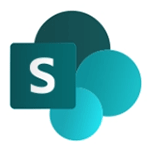
Management information system supporting collaborative working and enhancing business processes within specific departments across the University.
What you get
- Access to a School, departmental, or Project SharePoint site
- Document management and storage
- Collaboration including share files, data, news, and resources
- Business processes, from simple tasks like notifications and approvals to complex operational workflows
Access
Contact the IT Service Desk to request a new SharePoint site, or to request external access to an existing SharePoint site. Your request will be sent to our SharePoint team who will review the request and create the site if approved, or delegate it to the appropriate Site Administrator for approval.
Once your site is set up:
- Access anytime, anywhere via a web browser – sign in at https://365abdn.sharepoint.com/sites/gateway/ with your University username@abdn.ac.uk and password
Support and guidance
- Teams
-

What it is
- Cloud-based collaborative hub
- Best for smaller groups of people that work closely together in a directed way
What it does
- Chat, voice calls, and video calls
- Create/upload and collaborate on files
- Integration with personal Outlook calendar
- Organise and participate in audio/video meetings, including ability to chat to participants, share screen, and share files and meeting notes
- Create Teams and Team Channels to organise project work, research, or any scenario where teamwork is required
Access
- Anytime, anywhere via a web browser – sign in at https://www.office.com/ with your University username@abdn.ac.uk and password
- Desktop app on University managed devices
- Dedicated Teams mobile app
Information Governance
Please remember that Teams is a collaboration tool. Information or files you post on a Teams site may be available to all other team members. It is for communication related to your job role and should not be used for personal chat not related to your work. Information you record on Teams could be disclosed in response to a freedom of information request or to someone you refer to in Teams chat. You should consider the appropriateness of what you record on Teams, and only record what is relevant and necessary. If you are unclear about how and where to appropriately record information, please contact the Information Governance Team at dpa@abdn.ac.uk
Support and guidance
- OneDrive for Business
-
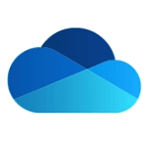
What it is
Cloud-based file storage
What you get
- 1 Terabyte storage
Access
- Anytime, anywhere via a web browser – sign in at https://www.office.com/ with your University username@abdn.ac.uk and password
Support and guidance
- OneNote
-

Digital notebook
What you get
- Capture, collate and share information – including text, attachments, video, audio, and images
- Notebooks can be private or shared with and edited by others
Access
- Anytime, anywhere via a web browser – sign in at https://www.office.com/ with your University username@abdn.ac.uk and password
- Desktop app on University managed devices
- Dedicated OneNote mobile app
Support and guidance
- Office Online (Office web apps)
-
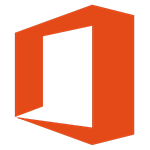
Cut-down versions of common Office applications available via your web browser
What you get
- Word, Excel, PowerPoint, OneNote, Outlook
- Staff who have Windows devices and who are on a MS 365 A3 or A5 licence will also get Publisher and Access
- Create, edit and access files without installing software
- Files created in Office Online are automatically saved to your personal OneDrive for Business
Access
- Anytime, anywhere via a web browser – sign in at https://www.office.com/ with your University username@abdn.ac.uk and password
Support and guidance
- Word, Excel, PowerPoint, OneNote, Outlook
Common apps
- Word, Excel, PowerPoint, OneNote, Outlook
-
What you get
Word, Excel, PowerPoint, OneNote, Outlook
Access
- Desktop apps on University managed devices
- Web apps - anytime, anywhere via a web browser – sign in at https://www.office.com/ with your University username@abdn.ac.uk and password
- Dedicated mobile apps
- Staff with an MS365 A3 or A5 licence can also install Word, Excel and PowerPoint on up to five personal devices free of charge
Support and guidance
- Microsoft 365 Training Center
- University of Aberdeen Toolkit resources – Word, Excel, PowerPoint
