Lexis+ UK database (formally known as LexisLibrary) is an important source of full text legal information. It provides access to UK, EU, US, and international case law, legislation, legal journals, as well as UK national and regional newspapers.
Accessing the database
Please, follow the link to Lexis+ UK . On the Primo result page, click on the title of the database in the 'View Online' section, and when prompted, log in with your university IT username (followed by @abdn.ac.uk, e.g. u99jb22@abdn.ac.uk) and password. The first time you access Lexis+ UK, you will see a welcome message, and then you will be asked to enter your name in a form and click on 'Accept and continue' to accept the 'Terms and conditions'. Once you provide your details, you will be set up to start your research in Lexis+ UK.
Accessing Newspapers
The Legal Research tab, on the left-hand side of the screen, offers four distinctive areas: My Sources, Content, Practice Area and International. (See image below). Newspapers is one of the available options within Content. Click on Newspapers to access all UK national and regional newspapers.

Searching and browsing newspaper articles
The landing page of Newspapers provides you with both options: searching and browsing.

Searching newspapers
Please use the search box in the middle of the screen to find newspaper articles in all available UK Newspapers. Add your search terms in the box and press Enter. To perform a more precise search, use the Advanced Search option above the main search box. Search help is available next to Advanced Search. It offers Tips on how to run your search by using natural language or terms & connectors.
Under the main search box in Newspapers, you can find UK News. It provides a selection of categories, e.g., All UK Newspapers, Irish Newspapers, Scottish Newspapers, UK Broadsheets, UK National Newspapers, UK Regional Newspapers, UK Tabloids, and Welsh Newspapers.
Click on one of the categories (e.g., Scottish Newspapers) to see the list of available titles. Within your selected source, you can also have options to Search all sources on this page or Select sources to search. Choose e.g., Aberdeen Evening Express from the title list of Scottish Newspapers to get access to the source specific search form.
Browsing newspapers
On the landing page of Newspapers, you can find UK News under the main search box. Select the first option, All UK Newspapers from the alphabetical list of all available titles. Browse through the titles and click on the one you want to search. Selecting a title will also open the source specific Advanced Search form.
Icon alongside the titles will indicate if a source is archived (which means its content is only available from a time period), or if it is still an active title, and that updates are included in our subscription.

Understanding the results page
After you have performed your search, results appear in a list view. Articles are sorted by Relevance as default. Click on the arrow in the Sort by box to select Document title (A-Z/Z-A) or Date (newest-oldest/oldest-newest).
You can narrow down your results by choosing FILTERS from the left-hand side of the screen, e.g., Publication Location (International, United States), Subject Location (Africa, Asia, Europe, etc.), Publication type, Subject, Industry, Timeline, etc.

Click on the title (in blue) to open the full text of an article. To save it for later use, you can select delivery options: Print, Email, or Download. Alternatively, you can save articles in your Folders.
Graphical view is not available in Newspapers, but you can choose from Full view or Title view (check icons in the top right corner of the page, next to the main search box). In Full view, excerpts from the publication will be displayed under the title and the distribution of your search terms will appear in yellow highlight.
If you click on the Lexis+ UK logo (in the top left corner of the screen), you will be taken back to the home page of the database at any point.
To exit the database, please click on the three dots at the right-hand side of the Navigation bar, and select Sign out.
Help
If you have any problems using Lexis+ UK or require further assistance, please visit our Issue Desk in Taylor Library or email at library@abdn.ac.uk .
Last revised by Zita Szabo, June 2025