Lexis+ UK database (formally known as LexisLibrary) is an important source of full text legal information. It provides access to UK, EU, US, and international case law, legislation, legal journals, as well as UK national and regional newspapers.
Accessing the database
Please, follow the link to Lexis+ UK. On the Primo result page, click on the title of the database in the ‘View Online’ section, and when prompted, log in with your university IT username and password. The first time you access Lexis+ UK, you will see a welcome message, and then you will be asked to enter your name in a form and click on ‘Accept and continue’ to accept the ‘Terms and conditions’. Once you provide your details, you will be set up to start your research in Lexis+ UK.
Accessing Legislation
You have two options to start your search for legislation:
- Use the main search box of the Home page of Lexis+ UK, click on All, and select Legislation. (See image below). BUT be careful! If you start your search from the Lexis+ UK Home page, your search results will be less specific, as they include more sources, e.g., Books, Forms & Precedents (even Cases!). It is because the main search box will search across the whole database. So, to find more reliable information on legislation, I would advise you that pick the option below.
- The Legal Research tab, on the left-hand side of the screen, offers four distinctive areas: My Sources, Content, Practice Area and International. Legislation can be found within Content. Click on Legislation to get access to its search or browse facilities.
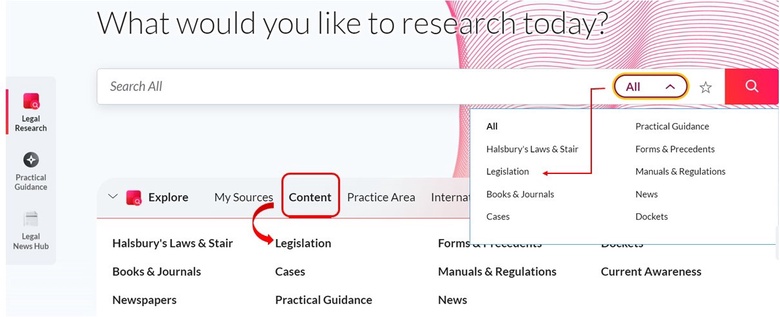
Searching legislation
To search for legislation in Legal Research, please use the main search box on the top of the page. Type your search term(s) in the box (e.g., fracking) and press Enter.
Search results will appear in a list view. Select FILTERS on the left-hand side of the screen to narrow down your results. Tick the boxes next to the different contents (e.g., Acts, Legislation Citator, Retained EU Legislation and Statutory Instruments) to see what information they can offer, or use the Search within results box to enter further search terms.
From FILTERS, you can also select Timeline, Practice Areas & Topics (Arbitration, Commercial law, Dispute resolution, etc.) and Sources (Archived EU Consolidated Versions, UK Parliamentary Acts, UK Parliament Sis 2010-present, etc.).
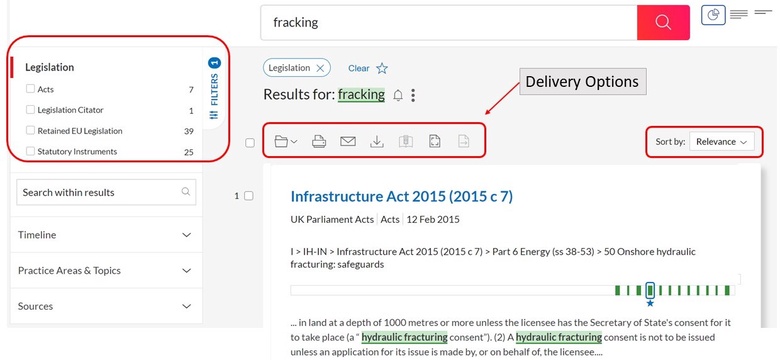
To save a source for later use, tick the box alongside the title, and select delivery options: Print, Email, or Download. Alternatively, you can save documents in your Folders.
Results are sorted by Relevance, and within Legislation, you do not have the option to re-sort them. The green-coloured bar under each search result shows the distribution of your search terms within the document in case you have selected Graphical view from the very top right corner of the page. (See image above.)
Working with legislation
Click on the title (in blue) to open the full text of the legislation, e.g., Infrastructure Act 2015.
On the left-hand side of the page, click on the arrows (see red circles) to open Search Terms and Table of Contents.
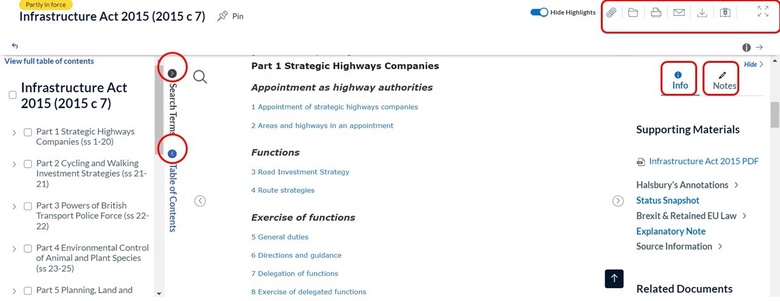
You can find the body of the legislation in the middle of the page. The individual sections are listed under the main headings. Info, on the top right of the screen offers links to Supporting Materials (Halsbury’s Annotations, Brexit & Retained EU Law, etc.) and Related Documents. If any annotations are added to this piece of legislation, they are made available to you under Notes, next to Info.
Delivery options are also available on this page. Check out the top right corner to find access to Folders, Print, Email and Download. To ascertain the status of the legislation (In force, Partly in force, and No longer in force), see the top left corner of the screen.
If you only want to find a particular section of a legislation, e.g., s 37 of Infrastructure Act 2015, simply select it from the Table of Contents. Or, to save time, you can search directly for a section by adding it after the short title of the legislation in the main search box: Infrastructure Act 2015 s 37.
Browsing legislation
Under the main search box, on the landing page of Legislation, you can find two distinct areas: Content Type and Topics.
Selecting a Content Type would open a list of further sources. As an example, if you click on Acts, you will be provided with a selection of choices, e.g., UK Parliament Acts, Scottish Parliament Acts, Welsh Acts, Welsh Assembly Measures. Icons alongside the titles will indicate if a source is archived, which means its content is only available for a period of time, or if it is still an active title, and that updates are included in our subscription.
Topics provide an alphabetical list of different subjects, e.g., Accounting, Administrative Law and Judicial Review, Agriculture, Animals and Fisheries. Choose one topic (e.g., Corporate) to get access to the advanced search form of Legislation - with an option to search only within your selected subject.
Once you have finished your research, to close Lexis + UK, click on the three dots on the top right corner of the page, and select Sign out.
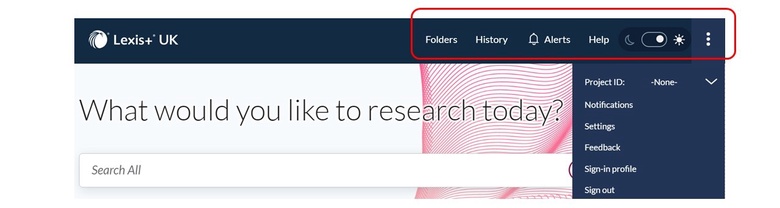
Help
If you have any problems using Lexis+ UK or require further assistance, please visit our Help Desk in Taylor Library or email at library@abdn.ac.uk.
Last revised by Zita Szabo, September 2023
