Referencing
Referencing & RefWorks
Correctly cite and reference ideas and words you use from others to avoid plagiarism. The guides provided here offer detailed help with referencing and RefWorks. RefWorks is free for University of Aberdeen students and staff and makes managing references easier.