LapSafe Lockers

Students and staff can borrow a Windows laptop from the self-service LapSafe lockers. These are located
- Group Study / Floor 2, Sir Duncan Rice Library, Old Aberdeen (24 laptops)
- Outside Room 117, first floor, MacRobert building, Old Aberdeen (36 laptops)
- Polwarth Medical School Library, Ground floor, Foresterhill (12 laptops)
- Room 26 (Computer Room), Hillhead Central Building, Hillhead Student Village (12 laptops)
The process is quick and simple, allowing easier access for students to borrow laptops short-term for University work.
All our laptops are set up so that you can use our standard software, including Microsoft 365, download specialist software from the Software Download Service, and send your work to print in the same way you would if you were using a desktop computer on campus.
We also now provide Active Noise Cancelling Headphones in the lockers at Polwarth Medical Library and Sir Duncan Rice Library. There are 10 headphones available at each location.
What do I need to do to borrow a laptop?
The lockers are self-service. You do not need to contact the IT Service Desk.
To borrow a laptop, all you will need is your student ID Card. The central console has a touch screen.
Instructions
- Borrowing a laptop from a LapSafe locker
-
Scan your Student ID Card on the card reader below the screen and read the instructions on the console.

Read & accept the Terms and Conditions by selecting (touching) the green tick

Select 'Borrow'

Select 'HP Windows Laptop'

The bay containing your laptop will start flashing to indicate it is ready for you to take - the screen will display which locker to choose.

Scan your Student ID card again, but on the scan area located on the column of locker bays (not the central one under the screen) to unlock the bay.

Open the bay, unplug and remove the laptop.
Close the bay door.
Complete the instructions on the LapSafe locker screen by selecting “Finish”
- Returning a laptop to a LapSafe Locker
-
You need to return your laptop to the same bank of lockers you borrowed it from. If you borrowed it from the 1st floor of the MacRobert, you need to return it to the 1st floor of MacRobert
Remember to save all your work to OneDrive or external storage as no work will be saved once you log out. Then, log off and power down the laptop.
Scan your student ID on the central card reader (the one with the touch screen).

Accept Terms and Conditions by selecting the green tick

On the screen, select which laptop you are returning

A bay will flash and unlock.
Open the bay and plug the laptop in to the charger


The light will slowly flash to show it is charging (this is important as the return will not be completed unless the laptop is connected to the power supply)
Close the bay door (you should hear a click if the door has shut correctly)
Complete instructions on the screen.
You have completed returning the laptop.
Important: The laptop needs to be plugged into the power supply in the bay to be accepted as a return.
Frequently Asked Questions
- How long can I keep the device for?
-
You can use the device for up to 24 hours or until it has run out of battery, whichever comes first. The laptops come fully charged but do not come with a charger as they are intended to be used short-term only. Please do not use these devices for exams or time sensitive work.
Please note that you will only be able to borrow or return devices during building opening hours.
- What software is installed on the device?
-
The devices come preloaded with Windows 11, Microsoft Office and the VMWare Horizon client.
- What if I need other applications software?
-
Option1 - use the VMWare Horizon client to connect to a virtual desktop
or
Option 2 - install the relevant software from, the Software Centre
- Where are the LapSafe lockers located?
-
There are currently three LapSafe lockers:
- Outside room MR117 on the first floor of the MacRobert Building, Old Aberdeen
- In the basement social space of the Polwarth Medical School Library at Foresterhill
- In Room 26 (Computer Room), Hillhead Central Building, Hillhead Student Village
- Need help with your Student ID card?
-
If you need help with your Student ID card please log a Service Ticket via MyIT or come to the Service Desks in the Sir Duncan Rice or Polwarth Medical School libraries.
- Need help with a LapSafe Locker or Laptop?
-
If you need help or advice with a LapSafe Locker or the devices loaned from them outside of our opening hours, please log a Service Ticket via MyIT .
- LapSafe Locker Accessibility
-
The Polwarth Building locker is now on the Library's ground floor, next to the issue desk.
The Lapsafe units have a wheelchair icon on the touchscreen. Selecting this icon will open a locker that is at an appropriate height for wheelchair users.
If you have any LapSafe Locker accessibility feedback or concerns, please let us know via MyIT
Terms and Conditions
- Loan Duration
-
The laptops may be borrowed from the self-service lockers at any time when the location is open. Laptops may be borrowed for up to 24 hours.
- Late returns
-
You will receive an e-mail detailing the loan duration and when the loan is due to be returned. If you do not return the device by the due date & time you will be blocked from borrowing any other device until such time as the original device is returned. Further breaches of the return date & time could lead to your account being suspended/blocked and/or accumulating fines which may result in disciplinary action.
- Renewing
-
Laptop loans may not be renewed. If you wish to extend the loan of a laptop, please return it to the locker and then borrow another.
- Saving files
-
Laptops are set to reset themselves upon return. The user is responsible for saving and backing up all work to appropriate storage, e.g. One Drive or other cloud storage. Once the laptop has been returned, it is not possible to retrieve any data from the previous session.
- Laptop loan declaration
-
Each time you borrow a laptop, you will be asked to agree to the following:
I will return the laptop by the due time/date to the location from which it was borrowed, and if necessary report any damage to the IT Service Desk via the usual routes.
I understand that breaches of the terms and conditions could lead to my account being suspended/blocked and/or accumulating fines which may result in disciplinary action.
I understand that this laptop is for my personal use only, and I will not borrow it on behalf of a friend or colleague, or use it for work which is not educational or personal in nature.
I will only save files to online file storage and understand that any files saved elsewhere on the laptop will be erased automatically when the laptop is returned.
There is an option to report a broken device when loaning or returning a device, any issues with a device should be reported to the IT Service Desk Counter on the 1st Floor of the Library.
I understand that only third party software for which the University holds a licence can be downloaded or installed onto this laptop.
University of Aberdeen is not responsible for any damage to the borrower's data storage device(s), loss of data caused by software, hardware, battery failure or computer viruses.
I understand that if the laptop is lost, stolen or damaged in my care, I am liable to pay the replacement costs of the laptop in question, which is likely to be £500 or over. By way of example, as at the date of this document, the replacement cost of an HP ProBook Fortis 14-inch G10 is £650. Overdue laptops will be deemed as lost 15 days after the due date and a Lost Item Bill for the replacement cost will be issued.