- Networks
-
Free University Service

- provides staff and students with authenticated access here and at participating eduroam sites world-wide
- allows visitors from participating institutions to gain access to their own home network when visiting Aberdeen by using credentials provided by their home organisation
- provides authenticated wireless access to visitors issued with a Guest or External account
Other Wireless Services
While on campus, you will also see other wireless services, including:

- national wi-fi roaming service for members of the UK public sector, providing secure internet access across University buildings
- the University of Aberdeen offers govroam as a 'visited-only' service, in support of its interactions with other public sector entities - see map of govroam locations
- visitors with a govroam account can connect using their home organisation credentials
- for help and advice, visitors should contact their home organisation
- Aberdeen-city-connect - FREE public wi-fi service provided by Pinacl Solutions and intended for casual visitors to the University of Aberdeen, for example those attending open days, festivals, concerts, or other events on campus. It is ideal for downloading Google Maps, sharing photos on social media, or just browsing the internet for local information.
- Please note: We're sorry, but University IT Services can't provide help with connecting to this service. University staff should use the supported services eduroam or uoa-corporate to ensure access to services such as e-journals and printing.
- wireless-help - allows you to access SecureW2 to automatically configure your device for the University wireless services. It also provides help for anyone having trouble connecting to eduroam. If your laptop is connected to the wireless-help network, you will only be able to connect to pages on the Aberdeen University website, ie whose URLs start with www.abdn.ac.uk, and the web pages of some manufacturers, to allow you to download updated software or drivers.
- uoa-corporate - provides staff with University owned laptops the same level of service as a wired connection. It is not available for general access.
- UoA-Gaming - service that allows registered University of Aberdeen students and staff in University halls to connect devices such as games consoles, Amazon Fire TVs and smart TVs to a wireless service other than eduroam.
- Get connected to eduroam
-
Automatic Configuration using SecureW2
We recommend you run this automatic configuration wizard to ensure that your device is configured optimally for the wireless service. SecureW2 will automatically detect your OS and send the correct configuration to your device.
Click on the link below to launch the setup wizard, then follow the simple onscreen instructions. You should be on campus when connecting to SecureW2.
Note
When configuring your device, you will be prompted for your University username and password.
Username: You must append @abdn.ac.uk to your username when connecting to our wireless networks, e.g. s01ab1@abdn.ac.uk, u01ab1@abdn.ac.uk, etc.
Password: If you have forgotten your password, you can reset it using Self Service Password Reset - SSPR - provided you have registered to use the service. If you have not registered for SSPR, you will have to visit the Service Desk in person to reset your password. You will need to have your University ID card with you.
wireless-help
The wireless-help network allows you to access SecureW2 so that you can automatically configure your device for the University wireless service. It also provides help for anyone having trouble connecting to eduroam.
If your laptop is connected to the wireless-help network, you will only be able to connect to SecureW2, pages on the Aberdeen University website (ie whose URLs start with www.abdn.ac.uk ), and the web pages of some manufacturers, to allow you to download updated software or drivers.
UoA-Gaming
You will first need to register the MAC address of any device you want to connect to UoA-Gaming service. See our UoA-Gaming user guide for full instructions on how to get connected.
Anti-virus and malware protection
When connecting your personal device to eduroam, you must have up-to-date, antivirus software and should ensure that your OS is fully patched and updated.
If we detect, or are informed, that your device(s) are infected we will immediately block your access to wireless and ask you to take action to remove the infection. For the full process, see our document on Policy for dealing with Virus-infected Personal Computers, laptops and other devices.
- Help
-
Coverage issues?
If you come across locations on campus where the wireless signal is poor, intermittent, or fails altogether, please contact the IT Services Desk. We can't know about it! Email servicedesk@abdn.ac.uk .
Problems with SecureW2?
If you have any difficulty using SecureW2 automatic configuration, or are unable to connect to the wireless network after running it, please contact the IT Service Desk for help. Email servicedesk@abdn.ac.uk .
Alternatively, you can manually configure your device instead. You'll find user guides for Windows, Mac, iPhone, Android, iPad and Chromebook in Toolkit .
Known issue with iPhone/iPad
If you have a problem connecting your iPhone or iPad to the wireless network after running the SecureW2 automatic configuration, you may have entered your username and password incorrectly within the auto configuration setup. Try the following:
- Open Settings -> General -> Profiles
- Remove the eduroam profile you just configured.
- Run the auto configuration again, making sure you enter your username and password correctly.
- If you have forgotten your password, you can reset it using Self Service Password Reset - SSPR - provided you have registered to use the service. If you have not registered for SSPR, you will have to visit the Service Desk in person to reset your password. You will need to have your University ID card with you.
- Printing
-
Use the PaperCut print service to print over the wireless network from a personal device. Ideal when you're working on the move on campus, or working off campus. Then print your files from any networked MFD the next time you're on campus. All you need is a device with an internet connection, and your University log in details.
- Visitors
-
Visitors from participating eduroam institutions
Visitors from HE and FE institutions that participate in the eduroam service can connect to the eduroam wireless network with the same username and password they use at their own institution.
We're sorry, but University of Aberdeen IT Services can't provide help with connecting to this service - visitors should contact their home institution for help and advice.
- See our Toolkit guide, Can visitors from participating eduroam institutions connect to wireless?
Visitors from participating govroam organisations
Visitors from organisations that participate in the govroam service can connect to the govroam wireless network in University buildings using the username and password provided by their home organisation. We're sorry, but University of Aberdeen IT Services can't provide help with connecting to this service - visitors should contact their home organisation for help and advice.
University of Aberdeen users visiting other participating eduroam institutions
eduroam is a location independent wireless network that allows for inter-institutional roaming. If you are visiting an institution that participates in the eduroam service then you can connect to the eduroam wireless service at the host institution with the same username and password that you use at the University of Aberdeen.
- See our Toolkit guide, Can I connect to wireless at other eduroam institutions?
Wireless access for all other visitors
Free public wi-fi service
Visitors to the University of Aberdeen who need only basic internet access on a personal device - for example those attending Open Days, May Festival, or other conferences or events on campus - should register with the free wireless service Aberdeen-city-connect.
Once registered, visitors will pick up the network at other locations across the city, including the Aberdeen Sports Village, museums, and council buildings.
Note: We're sorry, but University IT Services can't provide help with connecting to this service.
- Policies
-
- When using the wireless network, you are bound by the University's Conditions for using IT facilities .
- You are also bound by the University's DIT_network-connection-policy.
- The wireless network should not be used for anything that:-
- is illegal; this includes downloading copyright information
- is commercial
- poses a security risk
- could cause a denial of service
- Please remember that the wireless network is shared and therefore high bandwidth applications such as streaming audio/video, large file transfers/downloads may impede the quality and speed of service for others.
- FAQs
-
What's the best way to connect to eduroam? For most users, the simplest and quickest way to configure your device to connect to eduroam is to use the SecureW2 autoconfiguration tool. See the Get Connected tab.
Why do I have to append @abdn.ac.uk to my username when entering my credentials? By logging on to eduroam using username@abdn.ac.uk, your authentication request is sent to the University of Aberdeen for verification of your credentials.
If you are using SecureW2, the autoconfiguration tool, @abdn.ac.uk is appended to your username automatically.
I prefer to manually connect my device but I'm can't get connected. What can I do? First check that you are entering your login credentials correctly - this should be in the form username@abdn.ac.uk. Your username is what you use to login to University networked PCs. It is not your email address. You must append @abdn.ac.uk to your username. Your password is your usual University password.
If you are still unable to connect, contact the IT Service Desk - servicedesk@abdn.ac.uk .
What are the benefits of using eduroam over Aberdeen-city-connect? eduroam provides the following benefits:
- wireless traffic is encrypted, so a higher level of security compared to conventional, unencrypted access
- better bandwidth
- access to University library resources
- connects automatically whenever the eduroam service is within range, eg when visiting other participating institutions
Are there any devices I can't use to connect to eduroam? Most Wi-Fi capable devices nowadays are compatible, including laptops, tablets and smartphones. Gaming consoles such as Nintendo, Xbox and PlayStation, smart TVs, and similar devices are not compatible with eduroam.
What parts of the campus have wireless? All University buildings have wireless coverage. There may be limited coverage in some areas such as stairwells and basements. There are also a few locations on campus where wireless coverage is not building-wide. This is usually due to a building's physical structure which can make it difficult, or impossible, to install WAPs. Locations that we have identified include King's College, New King's, Johnston Halls, 23 St Machar Drive, the RC Chaplaincy, and Marischal College. If you notice any other locations on campus that don't have wireless coverage, please contact the IT Service Desk - servicedesk@abdn.ac.uk .
Is wireless traffic monitored? Traffic is not actively monitored, however connectivity and usage is logged. All users of the University's wireless networks must be aware of and comply with the Conditions for using IT Facilities and are also bound by the University's Network Connection Policy. IT Services has the authority to refuse to provide wireless access or to restrict the service provided to any device or user it believes is in breach of these policies.
Can I access eduroam off campus? Yes. University of Aberdeen provided eduroam is available in the Aberdeen Sports Village and Aquatics Centre, in many NHS Grampian buildings at Foresterhill and throughout Aberdeen, and in various Aberdeen City Council locations, including public libraries and museums.
The eduroam service is also provided by thousands of other institutions, whether locally (such as at RGU), nationally at other UK universities, or other universities and institutions worldwide. - Wired
-
University Halls
By request, eduroam is also available as a wired service in Hillhead's New Carnegie Court, Grant Court, Hector Boece Court, Fyfe, Wavell, and Adam Smith halls.
Wired-eduroam is only available for laptops and desktops. Gaming consoles (such as Nintendo, Xbox and PlayStation), smart TVs, printers, and other devices are not compatible.
To request a wired connection to eduroam from your room in Halls:- log into https://myit.abdn.ac.uk
- click on the Wired eduroam link, at the bottom of the Log a call menu on the left of the screen
- complete the online request form
Note: Requests can take up to 10 working days to be completed.
Once your wired connection is available, follow the instructions in our user guide to configure your device: