
Adobe Sign is only available to members of staff who are creating documents that need to be signed electronically by others. You do not need Adobe Sign in order to sign documents - you can use the Fill & Sign feature in Acrobat Reader. See below for more about eligibility and the request process.
About Adobe Sign and electronic signatures
- What is Adobe Sign?
-
Adobe Sign is a cloud-based e-signature service that allows users to send, sign, track, and manage signature processes using a web browser or mobile device. It replaces paper and ink signature processes with fully automated electronic signature workflows.
- What is an electronic signature?
-
An electronic signature, or e-signature, is the equivalent of a handwritten signature on a document. It is a legal way to get consent or approval on online contracts or forms.
Rather than signing a hard copy document by hand with a pen, signatories can instead sign a Word or PDF document on an electronic device. While they can do this by simply adding a scanned copy of their signature into the signing box, software solutions such as Adobe Sign offer improved security and traceability around the signing of documents and provide a basic audit trail of each stage of workflow.
- Are electronic signatures secure and legally binding?
-
Yes. Electronic signatures are legally binding. They are also secure, auditable, and verifiable. Legislation is in place that gives e-signatures the equivalent force in law as handwritten signatures. Adobe Sign is also ISO 27001 certified. Find out more about electronic signature legality.
Increasingly, the use of electronic signing software is the norm for universities signing day-to-day commercial documents such as research related contracts, services agreements, and consultancy.
However, for higher value and strategic contracts, consideration should be given to whether hard copies signed in wet ink, including a second signatory or witness, may be necessary. For example, to comply with University Court governance procedures, or ensure that the document is self-proving, or in land or building related contracts where there may be a legal requirement for original paper copies.
Adobe Sign users should be aware of, and adhere to, the University's Information Security Policy and supporting policies.
- What is the benefit to using the Adobe Sign service?
-
Adobe Sign allows you to administer contracts and other official documents more efficiently and swiftly. It is a less burdensome process for senders and recipients as there is no need to process and circulate hardcopy documents.
Eligibility, request process, and access
- Who can request an Adobe Sign account?
-
Only staff whose role entails creating or distributing documents and forms that need to be signed electronically by others, or who need to automate digital document workflows (including forms, approvals, and certified document delivery across devices) will need Adobe Sign. For example, if your role entails the distribution of contract documents, then you are eligible for an Adobe Sign account.
Note that access to Adobe Sign is only necessary for users sending University related documents for signature.
If you have been sent a document for signing, you do not need Adobe Sign. You can use the Fill & Sign feature in Acrobat Reader DC (installed on all University staff devices), or Acrobat DC, or the free Adobe Fill & Sign mobile app.
- How do I request an Adobe Sign account?
-
If you believe you are eligible:
- Please submit your request via the Service Desk Support Portal.
Note that some requests may need to be approved by the requester’s line manager.
- See also Adobe’s guidance on system and compatibility requirements.
- How do I access Adobe Sign?
-
Once your account has been set up, you will receive an email from DDIS Software Team with instructions on how to login to Adobe Sign.
- Do recipients need an Adobe Sign account in order to sign documents?
-
No. Users who only sign or approve documents do not need an Adobe Sign account.
Recipients receive an email asking them to sign a document. They simply click on the Review and sign link in the email to open the document and add their signature. Find out more.
Signers can also use Acrobat Reader DC, Acrobat DC, or the free Adobe Fill & Sign mobile app for mobile devices.
FAQ and Guidance on using Adobe Sign
- FAQ
-
Here are some of the most frequently asked questions University of Aberdeen staff have about Adobe Sign.
How do I get a document electronically signed? Simply upload the document you want signed to Adobe Sign. Enter your recipients’ email addresses, and then drag and drop Signature and other form fields (e.g. Date) onto the page. Click Send and Adobe Sign will email signers a link to your document. Recipients do not need to have Adobe Sign in order to sign - see ‘How do recipients electronically sign a document?’, below.
How do I assign the signature and other form fields to multiple recipients? If you are sending an agreement to multiple recipients, you must:
- Define each recipient, in the order they are to take action on the agreement.
- Place form fields specifically for each recipient as necessary, i.e.
- select the first participant from the Recipients list, then place all the fields relating to that recipient;
- select the next recipient from the Recipients list and repeat the process.
How do recipients electronically sign a document? Do they need Adobe Sign? No. Users who only sign or approve documents do not need an Adobe Sign account.
Recipients receive an email asking them to sign a document. They simply click on the Review and sign link in the email to open the document and add their signature.
Recipients can electronically sign documents by typing or drawing their name on their computer or mobile device, or uploading an image of their signature.
Are electronic signatures and digital signatures the same? No. While the terms may seem similar, they actually describe two different approaches to signing documents – and these differences are linked with signature laws and regulatory requirements.
Digital signatures are a subset of the larger category called ‘electronic signatures’. Where typical electronic signatures can use a variety of methods for authenticating signers – such as email, corporate IDs, or phone verification – digital signatures use one specific method. With digital signatures, signers authenticate their identity using a certificate-based digital ID, which is typically issued by a trusted third-party certificate authority.
What document formats does Adobe Sign support for electronic signatures? Adobe Sign lets you upload a wide range of document types when you request signatures from others or build reusable templates. These include:
- PDF and Adobe PDF (.pdf)
- Microsoft Word (.doc and .docx)
- Microsoft Excel (.xls and .xlsx)
- Microsoft PowerPoint (.ppt and .pptx)
- WordPerfect (.wp)
- Text (.txt)
- Rich Text (.rtf)
- Graphics (.tif, .jpg, .jpeg, .gif, .bmp, and .png)
- Web (.htm or .html)
What is the maximum file size Adobe Sign can accommodate? At the University of Aberdeen, there is a limit of 50MB per transaction. If you attempt to upload a document outside this bound, you will be presented with the error message “Upload limit exceeded”.
The maximum number of pages per transaction (i.e. all files merged together) is 500.
- Are there any ‘gotchas’ I should know about?
-
Here are some of the things that can catch you out the first time you use Adobe Sign.
The ‘Complete in Order’ toggle option When sending a document to multiple recipients, and it is important that a sequential signing process is observed, don’t forget to select Complete in Order and place the recipients’ email addresses in the order in which you want the document signed.

The ‘Preview & Add Signature Fields’ checkbox Once you have added recipients, don’t forget to tick the Preview & Add Signature Fields checkbox before you click Next. By doing so, Adobe Sign will first process the document, then open it within the authoring environment. From here, you have access to all form building functionality and can assign fields such as Signature and date.
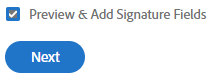
If you don't tick the Preview & Add Signature Files checkbox, although the document will still be sent for signing, the recipient will only be able to add a signature to the end of the document. They will not be able to complete any other form fields that may be in the original document, such as date.
The ‘Digital Signature’ form field When applying Signature Fields to documents, the simple Signature form field should meet the requirements of most users.

A digital signature requires signers to authenticate their identity using a certificate-based digital ID (usually issued by a third-party) and can create problems. For this reason, we don’t recommend using the Digital Signature field unless you know in advance that the recipient already has and uses a Digital ID or would be comfortable creating one.
- Where will I find guidance on using Adobe Sign?
-
One of the best sources of training and support is Adobe’s Learn & Support portal.
And visit our Toolkit resource for links to Adobe guides and video tutorials to help you get started.
