Westlaw UK provides full text access to UK court decisions (with selected coverage beginning in 1220). It includes - among others - reports published by the Incorporated Council of Law Reporting for England and Wales, the Scottish Council of Law Reporting, and the report series published by Sweet & Maxwell. Full text court decisions from a range of courts (including the Court of Appeal and High Court), are available online the day after judgment is handed down (within 24 hours).
There are certain documents that our Westlaw UK subscription does not cover. CMLR (Common Market Law Reports) Commission Decisions, Lloyds Reports, Lawtel Quantum Reports, and access to material from other jurisdictions (USA, Australia, Canada, etc) are excluded. For other jurisdictions, visit Westlaw International.
Accessing the database
Please, follow the link to Westlaw UK. On the Primo result page, click on the title of the database, Westlaw UK in the ‘View Online’ section, and, when prompted log in with your university IT username and password. The first time you access Westlaw UK, you will see the ‘OnePass First Time Registration Page’ requesting your name and email address. Once you provide your details, you will be set up to use Westlaw UK’s personalisation tools, such as History, Folders, Favourites and Alerts.
Searching
Select Cases Search from the drop-down menu of the Cases tab on the Westlaw UK home page. This screen provides basic search templates that can be expanded to display advanced search options.
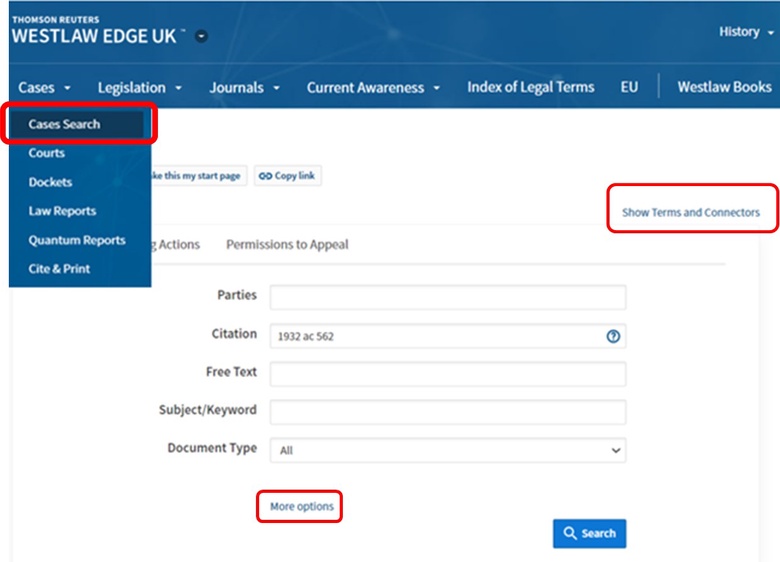
Search
From the Cases Search screen, you can retrieve specific cases by entering the party names or citation in the relevant boxes.
If you know the citation, enter it in the Citation box. This is the best way to find specific information as the citation is unique to every case. As you start typing, Westlaw UK will give you suggestion on cases you may be looking for. You do not need to use the exact citation format, and you can ignore brackets and punctuation, e.g., 1932 ac 562 will find [1932] A.C. 562.
Use the Free Text box to look for terms or phrases relating to the subject matter of the cases you want to find. When you start typing in the Subject/Keyword box, Westlaw will suggest appropriate legal terms.
For search tips, please click on Show Terms and Connectors in the top right of the search box. For exact phrases, put double quotation marks around multiple keywords (e.g., “professional negligence”).
Advanced Search
Click on More Options (see image above) to expand the template to display more search fields. In addition to the previously mentioned boxes, you can search by Legislation, Cases Cited, Judge, Court and Date, etc. You can enter as much or as little information as you wish. The more information you enter, the more focused your search will be.
Looking at the search results
When you run a search, brief details of cases matching your search terms will be displayed in a list view. On this page, you have several options to Filter your search by selecting facets (e.g., Search within results, Topic, Jurisdiction, Court, Date, etc.) on the left-hand side of the screen.

From Detail Level Menu (see icons above - on the right-hand side), you can select Less detail, More detail, and Most detail options. ‘Most detail’ will display your search terms highlighted in yellow within the document.
To edit your existing search, please select the 'Edit search' option in the top right corner of the results page.
Under the title, every single result has distinctive features, e.g., Case Analysis, citations, and status icon, which can make your research easier and more effective. (See image above – in the middle of the screenshot.)
• Case Analysis is unique to Westlaw UK. It provides all the information you need in the first instance, e.g., where the case was reported, a digest of the case, the appellate history, related cases, significant cases, legislation cited.
• For the full case report, click on a citation (which is an active link). The list of citations runs in order of authority.
• Status icons can indicate the outcome of the case:
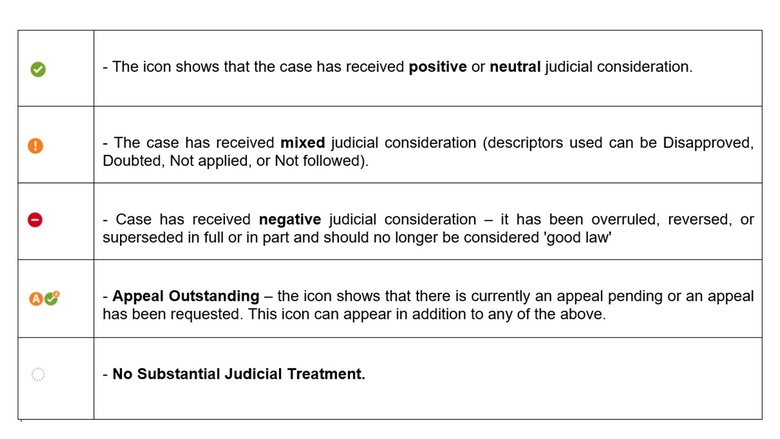
Browsing
On the Westlaw UK home page, hover over the Cases tab in the Collections Navigation Bar and select either Courts or Law Reports to browse their contents. Clicking on Courts will display further options, e.g., Jurisdiction (UK, England & Wales, and Scotland), Court Updates, Selected Resources, etc., while Law Reports presents (as the image shows on the right) an alphabetical list of all report series available through Westlaw UK.
Once you have selected a title, you will see a list of all cases in that Law Report series. Use the drop-down menus at the top of the screen to filter the results list by year/volume number or to switch between A-Z (alphabetical) and Date order.
You can also have other options, like Show or Hide case summaries, and Search by Case title.
If you select a case report for which Westlaw UK does not hold any full text judgements or official transcripts, only a link to the case analysis document will be available. If the full text judgement is available in another report series, the full text citation will appear.
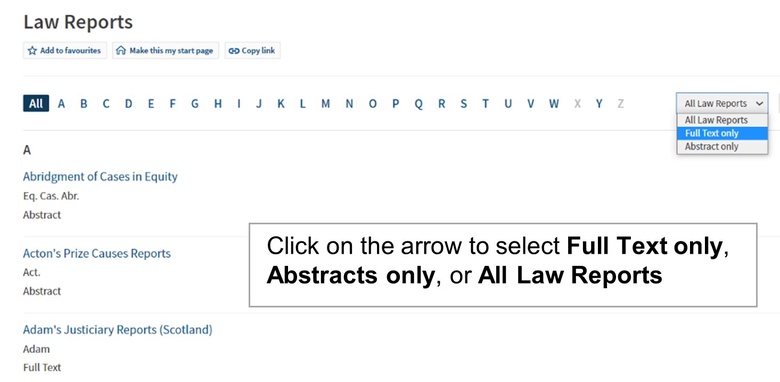
Dockets
A new feature of the Cases tab is Dockets. Its content covers over 230,000 litigation proceedings and make it easier to receive daily updates of new cases filed in the High Court.
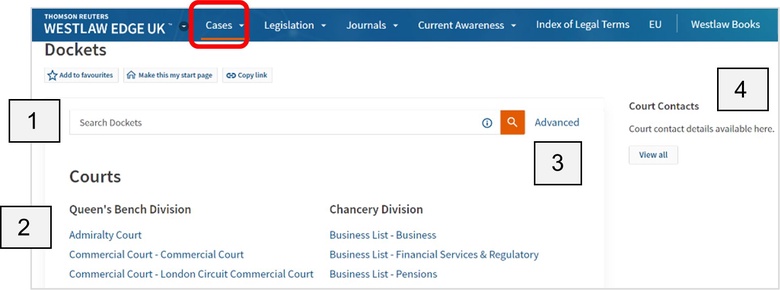
With Dockets on Westlaw UK, you can easily:
- create daily alerts
- track individual cases
- access every step of the case (from a claim being filed to judgment to the appeals process).
On the top of the Dockets page, use the quick search box to Search Dockets [1] or select a court from the list underneath the search box to Browse [2] through their content.
Clicking on Advanced (to the right of the search box) [3] opens the Advanced search template. It enables you to refine your search by case type, party names or legal representatives.
On the top right of the screen, select the link to Court Contacts [4] to access contact details for the High Court.
International cases
To access international cases, please follow the link here to Westlaw International, or go to Primo and use the Find Databases tab to search for Westlaw International database.
Status flags
When reviewing international cases, you should look for a flag at the top of the document. Please keep in mind that not every case will have one! If you don’t see one of the flags listed below, that doesn’t necessarily mean you have nothing to worry about.

EU cases
Selecting the EU tab at the top of the Westlaw UK homepage enables you to search for EU cases, legislation, information and notices, preparatory acts, and treaties. Please remember, EU information is not included when using the basic search box of the Westlaw UK homepage. You need to click on the EU tab (see the image below) to get the EU search template and the EU content.
If you know the party names or the citation of the case, use the Parties or Title or the Case or Document No. boxes.
If you need to find cases on a specific topic, use the Free Text or Subject boxes, and tick Cases in the Filter by section.
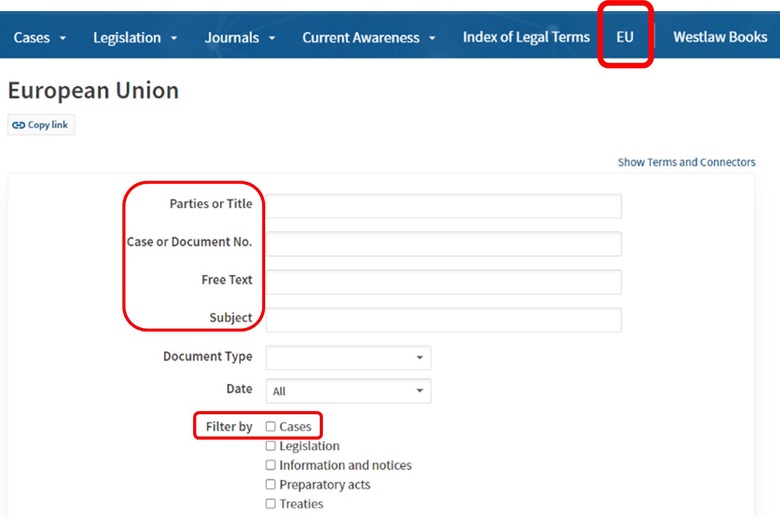
To open a case from the results list, click on the blue link containing the party names. In the Table of Contents, you will find useful information such as Index, Dates, Bibliographic Information, References and National measures.

Use the icons on the right-hand side of the screen to email, print, download documents, or save them in folders, etc.
Print, Download and E-mail
When you open any document on Westlaw UK and the International Materials platform, you have the option to print, save to your computer or email it to yourself or a colleague. Just choose the relevant icon from the top right corner of the page and follow the instructions. To print, email or save multiple documents from your results list, use the check boxes to select the documents required. PDF formats are available for some of the UK law report series.
Signing out
When you finished your work, to end your Westlaw UK session, click on Sign out at the top right of the screen.
Help
If you have any problems using Westlaw UK or require further assistance, please visit our Help Desk in Taylor Library or email at library@abdn.ac.uk.
Edited by Ross McClure in September 2023
