This guide aims to give you a very quick introduction to a number of useful scholarly resources covering education and will cover British Education Index, ERIC, Linguistics & Language Behavior Abstracts (LLBA), OECD iLibrary and PsycINFO as well as how to find theses and dissertations.
- British Education Index and ERIC
-
ACCESS INFORMATION: You will need to use the Shibboleth/UK Federation authentication route to access these resources. Follow the prompts as detailed below.
This interface gives us access to many different databases including also Child Development & Adolescent Studies, Education Abstracts, Educational Administration Abstracts and Teacher Reference Center (all US based), all of which you may find useful, are available via this site.
- Go to http://search.ebscohost.com/login.aspx?authtype=shib
- From the ‘Select your region or group’ drop-down menu select UK Higher Education and from
- the list that appears select University of Aberdeen
- You will be prompted to log in either via the Uni Shibboleth page, in which case you should use your computer username of password or via your Microsoft365 account. You may be prompted to use the multifactor authentication app to authorise
- Select EBSCO databases
You will then see an alphabetical list of databases; scroll down and click on BEI or ERIC (or any of the other databases noted under ‘i’).
About the databases
Years covered: 1975-present
The British Education Index is designed to aid the identification of appropriate literature by people investigating aspects of education and training. It provides details of over 300 education and training related journals published in the UK, reports and conference literature and working papers. All areas of education are covered, from educational policy and administration to technology and special educational needs dating back to 1975.
ERIC (the Education Resource Information Center) provides access to education literature and resources. The database is a gateway to information from journals that are included in the Current Index of Journals in Education and Resources in Education Index. The database contains more than 1.3 million records and links to more than 323,000 full-text documents dating back to 1966.
Educational Administration Abstracts includes bibliographic records covering areas related to educational administration, including educational leadership, educational management, educational research, and other areas of key relevance to the discipline. The index contains more than 190,000 records, which are carefully selected from the most important sources within the discipline.
Teacher Reference Center provides indexing and abstracts for 280 of the most popular teacher and administrator journals and magazines to assist professional educators.
Journals indexed
BEI - Go to the resource as above, once in, click on ‘Indexes’ at the very top, then select ‘Journal
name’ from the ‘browse an index box’ to see an A-Z list of the journals indexed.
ERIC - http://eric.ed.gov/?journalsKeywords (thesaurus): When in the database, click on Thesaurus at the top left of the advanced search screen above the search boxes.
Database help: http://tinyurl.com/qgc65ho - Linguistics and Language Behavior Abstracts (LLBA)
-
ACCESS INFORMATION: You will need to use the Shibboleth/UK Federation authentication route to access these resources. Follow the prompts as detailed below.
This interface gives us access to many different databases such as Sociological Abstracts, which you may find useful, is also available via this site.
- This resource is available via a platform provided by a company called ProQuest
- Go to http://www.proquest.com/shibboleth
- Choose United Kingdom (UK Access Management Federation) from the Select your region drop-down list and press the Select button
- From the list, select University of Aberdeen then click on login
- You will be prompted to log in either via the Uni Shibboleth page, in which case you should use your computer username of password or via your Microsoft365 account. You may be prompted to use the multifactor authentication app to authorise
- Hover over or click on the social sciences icon
- From the list, scroll down to see Linguistics and Language Behavior Abstracts (LLBA)
You are taken to the single-box Basic Search screen but click on Advanced Search to undertake a more detailed search – it is actually much easier than using Basic Search!
About the database
Years covered: 1973-present
Linguistics & Language Behavior Abstracts (LLBA) abstracts and indexes the international literature in linguistics and related disciplines in the language sciences. The database covers all aspects of the study of language including phonetics, phonology, morphology, syntax and semantics. Complete coverage is given to various fields of linguistics including descriptive, historical, comparative, theoretical and geographical linguistics. The database provides abstracts of journal articles and citations to book reviews drawn from over 1,500 serials publications, and also provides abstracts of books, book chapters, and dissertations.
Journals and conferences indexed: https://about.proquest.com/en/products-services/llba-set-c/
Keywords (thesaurus): https://www.proquest.com/llba/thesaurus/browse/$N/queryTermField/false/false/false?accountid=8155
Database help: https://proquest.libguides.com/llba - OECD iLibrary
-
ACCESS INFORMATION: You will need to use the Shibboleth/UK Federation authentication route to access these resources. Follow the prompts as detailed below.
- Go to https://www.oecd-ilibrary.org/education
- You can see links to reports, and you can select the search option to find other resources
- When you click on any resource you will be prompted to sign in
- In very tiny letters look for ‘sign in via your institution’
- In the ‘search for your institution’ box type in Aberdeen and select University of Aberdeen
- You will be prompted to log in either via the Uni Shibboleth page, in which case you should use your computer username of password or via your Microsoft365 account. You may be prompted to use the multifactor authentication app to authorise.
You may be taken back to the OECD iLibrary home page at this point and will have to navigate back to the resource you require.
About the database
Years covered: 1998-present
This is the online library of the Organisation for Economic Cooperation and Development (OECD) featuring its books, working papers and statistics and is the gateway to OECD's analysis and data. It contains content published by the OECD Development Centre and PISA (Programme for International Student Assessment) amongst other sources.
Journals indexed: Not applicable
Keywords (thesaurus): Not available
Database help: https://www.oecd-ilibrary.org/oecd/help - PsycINFO
-
ACCESS INFORMATION: You will need to use the Shibboleth/UK Federation authentication route to access these resources. Follow the prompts as detailed below.
- This resource is available via a platform provided by a company called OVID
- Go to https://openathens.ovid.com/
- Choose United Kingdom (UK Access Management Federation) from the Select your region
- drop-down list
- From the list, select University of Aberdeen, then click on Login
- You will be prompted to log in either via the Uni Shibboleth page, in which case you should use your computer username of password or via your Microsoft365 account. You may be prompted to use the multifactor authentication app to authorise
- You will then need to select PsycINFO 1806 – (current date) from the long list (or whichever date-range is most desirable for the purposes of your search)
- You will be taken to the advanced search but the multifields search is actually more like the advanced searches in most other resources, allowing you to select AND, OR and NOT and which fields you wish to search in, e.g. title, author etc.
About the database
Years covered: 1887-present
“PsycINFO, from the American Psychological Association (APA), contains nearly 2.3 million citations and summaries of scholarly journal articles, book chapters, books, and dissertations, all in psychology and related disciplines, dating as far back as the 1800s. 97 percent of the covered material is peer-reviewed. The database also includes information about the psychological aspects of related fields such as medicine, psychiatry, nursing, sociology, education, pharmacology, physiology, linguistics, anthropology, business, law and others. Journal coverage, which spans 1887 to present, includes international material selected from more than 2,100 periodicals in more than 25 languages.”
Journals indexed: http://www.apa.org/pubs/databases/psycinfo/coverage.aspx
Keywords (thesaurus): You can, if you wish, search for your term using the Medical Subject Headings (MeSH terms) by selecting to search by Keyword. Type your first term into the search box. Leave the Map Term to Subject Heading box ticked. Click the Search button. For more details on how to use MeSH effectively see Medline and other OVID databases.
Database help: There is a helpful guide produced by the American Psychological Association here
Starting your search in each resource – search tips
Remember, each resource will work slightly differently, and the following is just a guide. The advice given is not set in stone and you will find that how you search will differ slightly for each platform. If you find that you are in need of help contact Claire Molloy: c.a.l.molloy@abdn.ac.uk.
- Search Tips
-
- You will usually see a search box or a number of search boxes into which you can type your search string, giving you the option to combine your Boolean Operators (see next bullet point). Your search can be a single word or a number – see searching below
- You can usually combine and separate your search terms using the Boolean Operators AND or OR or NOT and parenthesis
- You can use “...” for a phrase search, e.g. “additional support needs” will look for the three words adjacent to each other
- You can expand your search using the * symbol for truncation, for example child* will find child, children, children’s, childhood and so on. With some resources you can specify how many letters appear after the truncation symbol by saying child[*3] which would find children but not childhood
- * can also sometimes be used as a multi-character wildcard for finding alternative spellings, for example behavi*r retrieves behaviour or behavior
- ? can also be used as a wildcard within a word, for example wom?n will find woman and women
- Searching
-
- Type your search terms into the search boxes. Use the AND and OR Boolean Operators options to combine and group terms: e.g. play AND “early years” or something more detailed:
“Special Educa*” OR SEN OR inclus* AND Primary OR Early
- You can search all fields in a basic search or you can select to search just author or title etc. in an advanced search
With some resources you will find that below the search boxes you can choose to search solely for a single resource type, for example only for items that appear in journals or only for book reviews. Often you can sort your results by date, relevance or language.
Sometimes you can search within a specified age group, educational level or the works of a particular author.
Please note – be very careful when using these limits, especially age group and educational level, as you may be excluding useful information!
- Displaying the results
-
Remember, each resource will work slightly differently and the following is just a guide. The advice given is not set in stone and you will find that how you search will differ slightly for each platform. If you find that you are in need of help, please email Claire Molloy: c.a.l.molloy@abdn.ac.uk.
After the search, the screen will refresh and display your results.
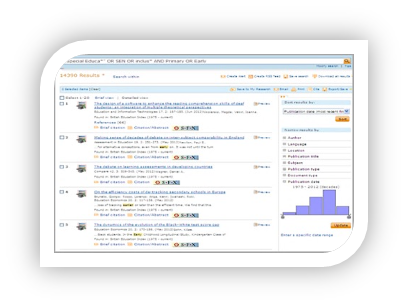
Usually you will click on a title to see the details about the article – sometimes there are notes or an abstract.
To see the full-text of an article, click on the Find It button (sometimes displayed as Open URL) - this opens up a screen like this one:

You may see more than one provider. Usually, the first option will work but you may have to look and see which option covers which years and make sure you click on the relevant one.
You will be taken to the ‘abstract’ page of the article. You will probably have to log in at this point – if you do not see download now, full text here or download.pdf here (the message will be one or other of these variants which will allow you to get access to the full-text of the article). You will have to look towards the top right of the screen for the option to log in.
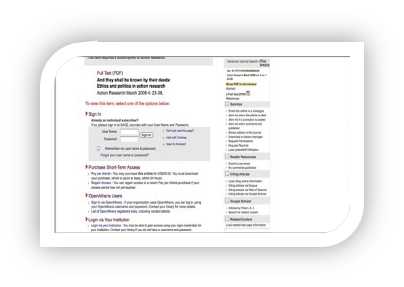
When you have to use the log in option or you are prompted to log in. When you click on Full text - pdf you will be faced with a screen similar to this one:

Select Log in via your institution. You will then either need to type in University of Aberdeen or select UK from the region list and then University of Aberdeen from the institution list (we are listed under ‘u’ for University!).
Note that this does not always give full-text access. If it doesn’t, then please email Claire (c.a.l.molloy@abdn.ac.uk) for advice; it may be that the article is only available in paper format or that we have to get a copy from another library through Inter Library Loans.
Emailing, sharing and exporting to RefWorks
In many resources you tag records to email, print or even share – just tick the ones of interest and press the relevant icon.
You can also export into RefWorks, or other bibliographic management software such as Mendeley. You must have already set up an account - if you would like more details please contact Claire: c.a.l.molloy@abdn.ac.uk.
- You usually need to tick a box next to the reference(s) you wish to save. Note, that you are only saving the citation details, not the full-text of the article.
- Look for the Export/Save/ Download Citation option and select RefWorks Direct Export or the name of the tool you are using
- A new window will open – follow any on screen instructions.
Finding dissertations and theses
ACCESS INFORMATION: You will need to use the Shibboleth/UK Federation authentication route to access these resources. Follow the prompts as detailed below.
- MEd and MSc Work Based Projects and Dissertations
-
Not everyone who successfully completed their MEd or MSc submitted it to the Library but many people did. In the past, students handed in a reference-only copy (that resides in our Special Collections Centre) and a loan copy that can be borrowed.
These are held in closed storage and you should email library@abdn.ac.uk if you are a Distance Learner, so we can post them to you (we use special delivery and we ask you return it by the same or in person if you can!). If you want to come in to the Library and look at the dissertations again, if you are a Distance Learner, we ask that you email library@abdn.ac.uk before your visit, so that we can look these out for you as they are held in a remote storage area off campus. All campus-based staff and students should ask on Floor 6 for assistance.
To search for MEd theses, use PRIMO (https://abdn.primo.exlibrisgroup.com/) and choose advanced search. Select any from the drop-down list and search for Thesis (M.Ed.). You should find over 500. Students currently on the Master’s project should look in MyAberdeen as examples of recent submissions have been posted there (you will have to be registered Masters student to get access to this).
- Higher Level Degrees
-
- Those studying for a PhD can also use PRIMO to find theses submitted by students of the University. Go to https://abdn.primo.exlibrisgroup.com/, log in and choose advanced search. Select any from the first drop-down list and search for Thesis (Ph.D.). Select as author/creator from the second drop-down list and search for “school of education”. This will narrow down the search to look for PhD theses that have been submitted by the School of Education. (You can also search for the old University Department of Education by searching “dept. of education” but please note that sometimes items from other departments do turn up on the list!)
- To find theses that were not submitted through the University of Aberdeen you can use EThOS (http://ethos.bl.uk/) from the British Library. EThOS aims to provide e-access to as many UK theses as possible. At the moment you can freely access any that are already available electronically or use the digitise on demand service for a fee of around £43.29 +VAT for any still only available on paper.
- If you have the title of a dissertation/thesis and the author you should be able to identify their institution. When you have that information, you can try and locate the text in their institutional repository – use Google to help you find these.
- You can also use ProQuest Dissertations and Theses: UK and Ireland which has details of UK- and Ireland submitted theses from 1716 onwards. Go to: http://www.proquest.com/shibboleth
- Where e-access is available it links to EThOS (detailed above) or institutional repositories.
- You can also access many US-submitted ‘open access’ theses through ProQuest Dissertations and Theses http://www.proquest.com/shibboleth
- DART-Europe is a partnership of research libraries and library consortia who are working together to improve global access to European research theses. About Dart Europe
- The Database of African Theses and Dissertations and Research (DATAD-R) is an ongoing project to facilitate access to African scholarly work
https://aau.org/current-projects/database-of-african-theses-and-dissertations-research-datad-r/
- Those studying for a PhD can also use PRIMO to find theses submitted by students of the University. Go to https://abdn.primo.exlibrisgroup.com/, log in and choose advanced search. Select any from the first drop-down list and search for Thesis (Ph.D.). Select as author/creator from the second drop-down list and search for “school of education”. This will narrow down the search to look for PhD theses that have been submitted by the School of Education. (You can also search for the old University Department of Education by searching “dept. of education” but please note that sometimes items from other departments do turn up on the list!)
GTCS registered?
If you are GTCS registered then you have access to EBSCOs ‘Education Source’ which provides a collection of full text education journals (albeit with a US-slant). You need to log in to My GTCS:
GTCS Research.
Any questions?
If you have any questions about the resources in this guide, accessing articles or about your assignment topic please do not hesitate to contact Claire Molloy, the Librarian for the Schools of Education and Social Science and the Department of Music: c.a.l.molloy@abdn.ac.uk.
Last revised by Claire Molloy, August 2023
